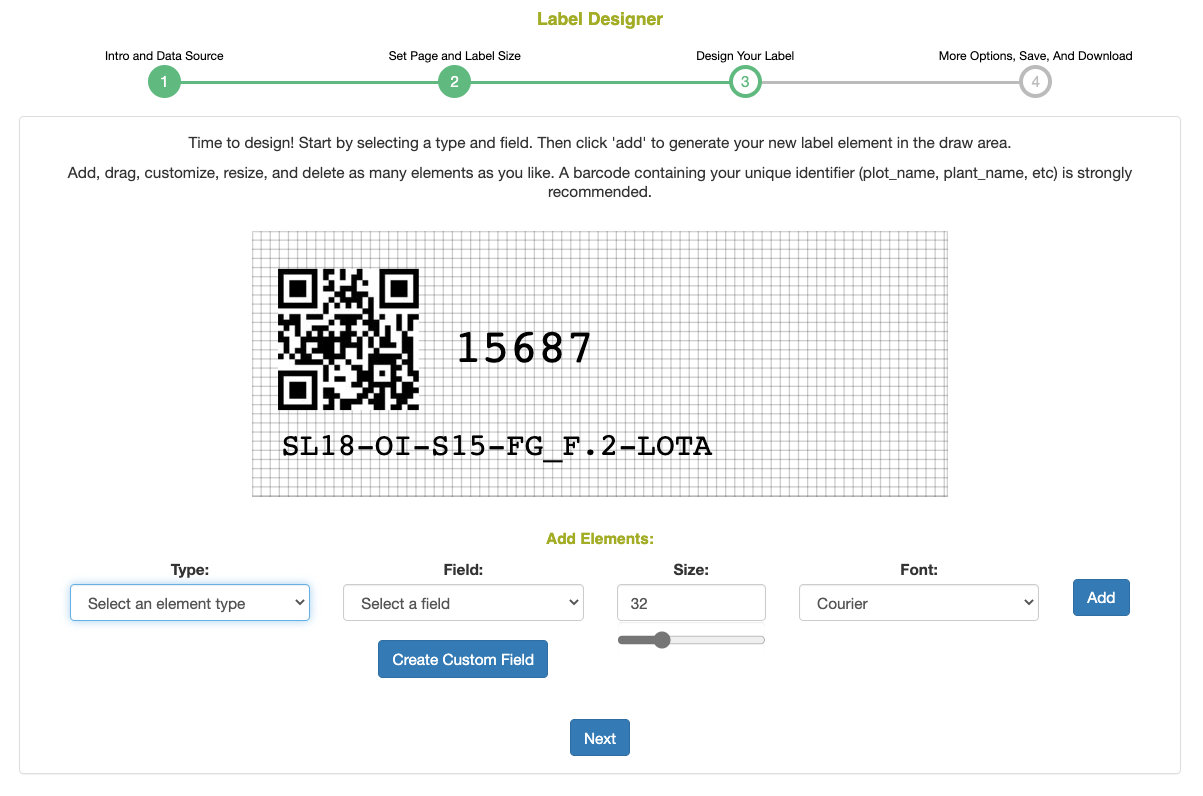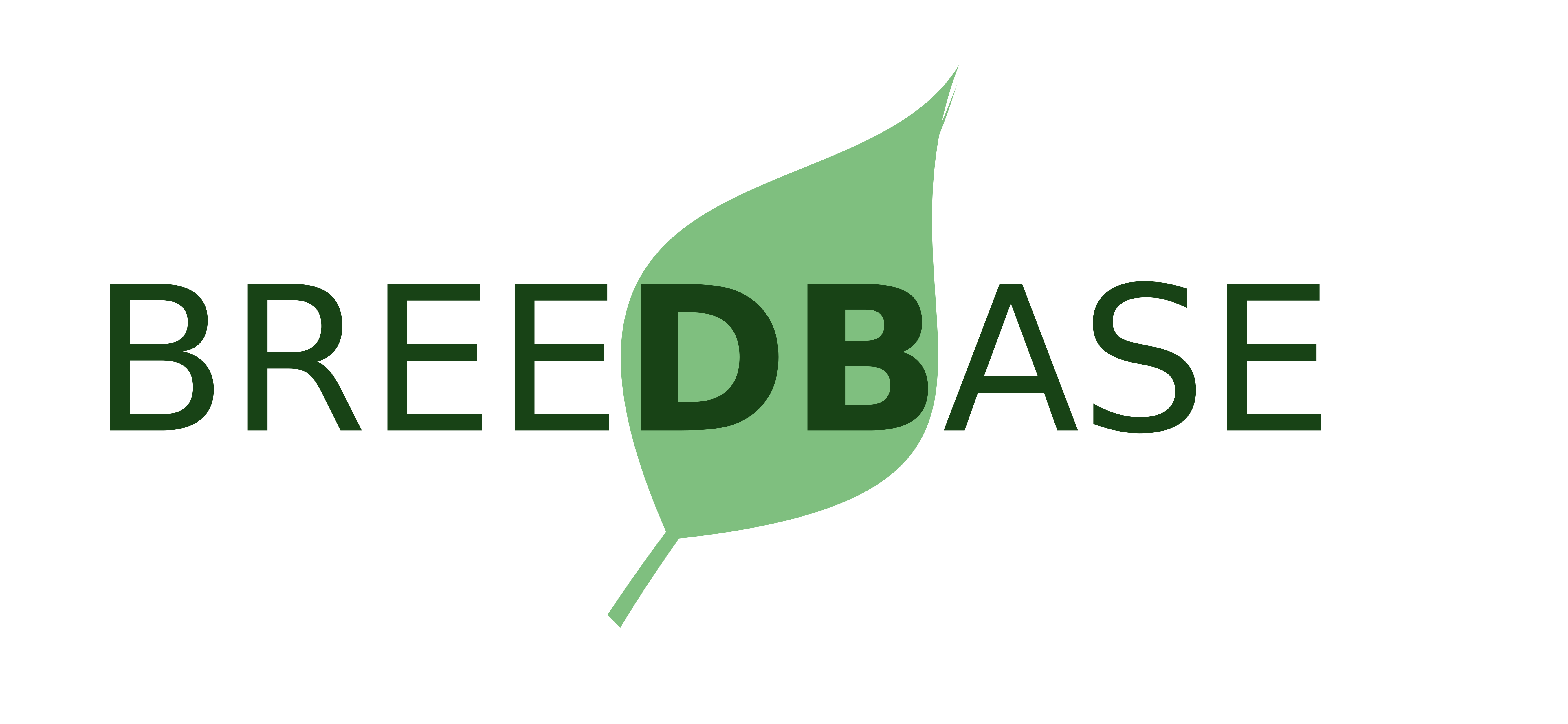Generate Seedlot Labels
This guide will generate a PDF document of 1" labels (Amazon listing for labels that work with this template) containing a QR code of the Seedlot name, the plain-text Seedlot name, and the unique internal database ID of the Seedlot.
Create a List
The Seedlots that will be included in the labels need to be defined in a List first. See the Create a List guide for more information.
Generate Labels
Once you have a List of Seedlots set, you can generate the labels by:
- Go to the Manage > Label Designer page
- For Step 1: Select your List as the Data Source and "List Items" for the Data Level
- For Step 2: Select Saved to use the existing Label template. Then, select 1" Seedlot Labels as the saved design.
- For Step 3: You can modify the design of the template or click the Next button to keep the design the same.
- For Step 4: Click the Download pdf button to donwload the generated labels.
Tip: If you're using a partially-used label sheet for the first page, on Step 4 click the Edit Additional Settings button to set the position of the first label by entering its row and column number. For example, if you've already used 5 labels, enter '3' for the Start Column and '2' for the Start Row.